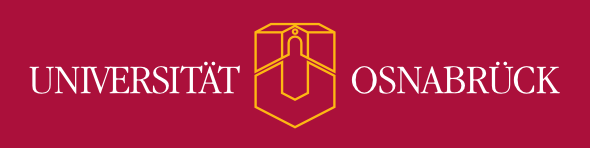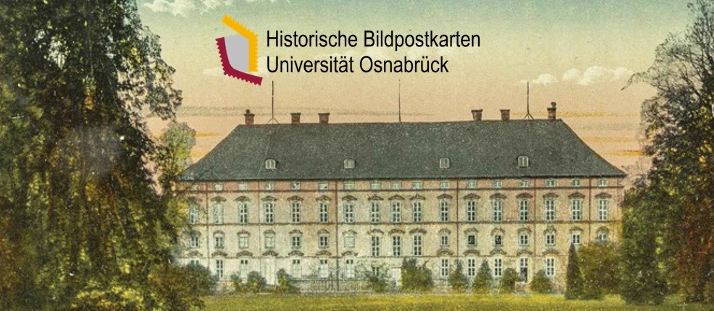FAQ
- How do I sort/filter postcards in the image browser?
- Is it only possible to display the postcards in a tabular form while browsing?
- How do I use the expert search?
- How do I use the Giesbrecht categories? How do I find out more about the categories?
- Can I view a larger version of the postcard?
- What advantages do I have if I register as a user?
- How do I quote a postcard from the collection?
General Information
The database is intended to arouse curiosity. It is therefore designed in such a way that it can be browsed through as intuitively as possible. It is, however, also a complex tool for academic research. In order to understand its functions in detail and to conduct targeted and successful research, it is worth taking a look at this help page.
Not all of our postcards can be displayed publicly. Some of them, for example, are still subject to copyright. So if you are looking for a specific postcard and cannot find it, it may be because it has not been released by us. Only academics and scholars with a concrete, proven research interest have access to such postcards. Please contact us if you are interested.
- We have made every effort to clarify the copyrights for each of our activated postcards. If you are the owner of rights to a card or know that a particular card is still legally protected, please contact us. We will then immediately remove the card in question from the publicly accessible database.
- Picture postcards are important cultural and historical sources. They can tell us a great deal about the ideas and ways of thinking of the time in which they were created. However, this also means that they sometimes convey views which seem to us today to be entirely inappropriate, both politically and socially. We would therefore like to emphasise that we publish pictures in this collectionexclusively as a source for academic research and educational use in schools and universities in accordance with § 86 StGB (German Criminal Code). The postcards depicted represent a spectrum of political and social views which in no way correspond to those of the members of the Picture Postcard Archive and of the collectors. The users of our database undertake to use the postcards only for historical and academic purposes and in no case to use them in a propagandistic way as defined in § 86a StGB. Publications require permission.
The database is currently under construction. So far only a small part of the postcards has been completely indexed and made accessible. Therefore, searches or filter processes on the “Find & Discover” page cannot yet provide complete results. However, the Giesbrecht Collection is indexed throughout using a category system. If you choose a category that matches your search and browse through the displayed postcards, you will quickly find the cards you are looking for (but only from the Giesbrecht Collection).
Search & Find Postcards
You have three options for finding postcards in the online archive:
Find & Discover
The Find & Discover tab is intended to help you browse through the collection. It allows you to filter or sort our postcards according to various criteria and can display the results in different views. The filters are shown on the left-hand side. If you do not use a filter, this page will show you all unlocked cards in the collection, sorted according to their identification number.
Filtering: The activated filters are displayed at the top of the page under “Results”. You can combine any number of filters (e.g. a decade with a place and a person). Each additional filter that you switch on refers only to the previous results. You can turn filters off, regardless of their order, by clicking on the crosses behind the filter name. If you want to switch off all filters, it is best to click on “Find & Discover” in the bar at the top.
Sort and Export: If you click on the small cogwheel symbol next to the red display of results, you have various options for sorting the findings (alphabetically by title, by ID, ascending and descending) and exporting them to the lightbox.
Change view: above the tab “Filter by” you will find four icons which you can use to change the view of the displayed results.
- This is the default view that displays the results in tile shape.
- In this view, all results are displayed in tabular form.
- Selecting this view loads an online postcard that shows the displayed locations, the address and also dispatch locations of the selected card.
- This view opens a timeline in which the results are displayed, sorted by date. Apply this view to a selection only in order to avoid long waiting times.
 Fig.: Result display with cogwheel symbol and indication of some filters
Fig.: Result display with cogwheel symbol and indication of some filters
The individual filters
- Collection: Here you can view all postcards from individual collections.
- Collection category: Some collections are divided into different thematic or systematic categories according to which you can filter the cards. On the right-hand side a window opens in which you can select categories and subcategories (click on the arrows).
- Keyword: On the left-hand side you see the ten main categories of our keyword catalogue. Subcategories open in a window on the right-hand side. By clicking on the arrows, you can access further levels of detail.
- Decade: Here you can look at postcards by decade. You can find individual years or longer time periods by using the expert search.
- Shown location: Finds postcards which depict certain places. Clicking on “[number] more” opens a window on the right-hand side with the complete selection of place names.
- Address/Dispatch location: Finds postcards sent from or to a specific location.
- Person pictured: Displays persons shown on the postcards. Clicking “[number] more” displays a list of all names on the right-hand side.
- Composer, Lyricist, Artist: These three filters help you to select cards according to the authors of the image (also photographers, sculptors, etc.), text and music. Composers and lyricists are also included if the image on the card alludes to their work. Clicking on “[number] more” displays a list of all names on the right-hand side.
- Donor: Shows all names of people who donated cards to the Archive and who were not included as a separate collection. For larger donations, or donations outside the Giesbrecht Collection domain, please also look under “Collections”, or consult the collection descriptions under the “About us” tab on the homepage.
- Normincipit: Filters the cards according to the standard subject title of pieces of music (for songs the first line of text), literary works and works of visual art.
- Series: Shows all postcard series. By clicking on “xxx more” a list of all names is displayed on the right-hand side.
- Franking: Selects all cards that have a stamp, where the stamp has been removed, or which have never been franked.
- Postmark: Selects all cards that either had a postmark or were never postmarked.
- Field post: Selects all cards that were or were not been field post in wartime.
Quick Search
You will find the input box for the quick search at the top right-hand side of the website. Insert a word and press “Enter”. The search field will find only the exact word you enter. Therefore, use an asterisk (*) as a placeholder for any number of letters (Entering “Hund*” will then not only find “Hunde”, but also “Gustav Hundt” and “Hundertjahrfeier”).
The Quick Search scans the following fields:
- Title of the postcard/objects
- Entities (persons, publishers, corporations, companies, fictitious person & personification)
- Places and geographic information
- Normincipits (standard title)
- Series
- ID (Identification number, always state the full number: e.g. os_ub_0002406 or shorten it with an asterisk: *2406)
The results are displayed on a results page, sorted into
- Objects (postcards, collector‘s albums)
- Entities (persons, publishers, corporations, companies, fictitious person & personification)
- Normincipits (standard title)
- Series
If, for example, the Quick Search is scanned for the person “Beethoven”, all results of the attributes listed above will be displayed, in this case e.g. objects (56).
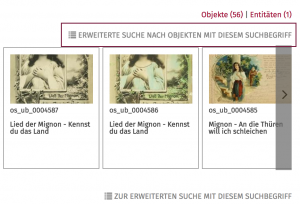
Please note: If the tab Advanced Search for Objects is selected, all existing data fields are scanned for “Beethoven”, not only the selection fields of the quick search. This is the reason for a possibly different number of search results (here: 68 results). The search also uses metadata fields that are not open to the public (e.g. internal notes). In some rare cases, therefore, a connection cannot be established between the search word and a displayed postcard. 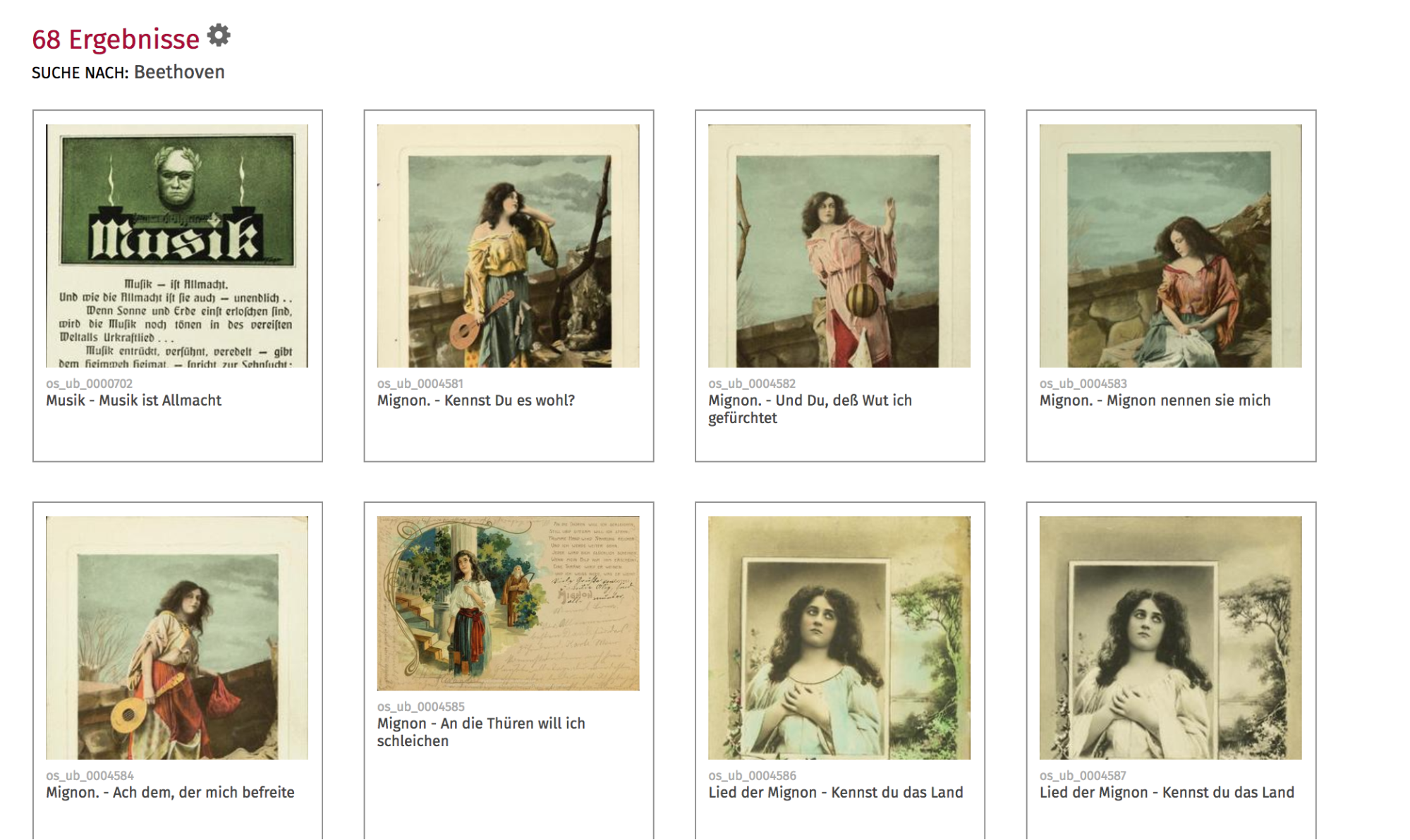
Expert Search
You can combine any search words in the search template to browse through the database for exactly the objects that are of interest to you. The search centres on objects, i.e. the search only looks for objects that are linked to the corresponding search words.
- Use an asterisk (
*) as a placeholder for any number of letters. For example, if you search for “tree” in the full-text search template, all objects will appear in which the word “tree” is also present in one of the fields. If, on the other hand, you entertree*(with an asterisk), all objects will be displayed in which “tree” is part of a listed term, e.g. also Christmas tree or lime tree. For this reason, the number of search results is much higher than in the first case. - By clicking on the buttons
Beschriftung(“label”),Orte(“places”) andPersonen(“persons”) that can be found below the search template, further templates open. - Red field labels mean that you can move the mouse over the text to obtain specific help.
- By clicking on the
Zurücksetzen(“Reset”) button all your entries will be deleted. Clicking on theSuche“Search” button starts the search. - The search results can be filtered further (see Find & Discover/Filter).
Keyword Catalogues
When indexing the postcards, we take into account various keyword catalogues. – Our own keyword catalogue is integrated as a filter on the “Find & Discover” page. The catalogue is specifically adapted to the characteristics and necessities of a picture postcard collection and picks up categories which are popular with collectors. It does not cover every detail of a postcard, but rather the subjects of its illustration. The catalogue is divided into the following main categories: Function of the card (e.g. greeting from cards, greeting cards), event/occasion of the card illustration, view/illustrated object, persons, concept/ideology/politics/religion, time/era/stars/periods and finally nature, music, literature and fine arts. You will find these ten main categories on the left-hand filter bar of the “Find & Discover” page. If you click on an item, a menu with a further selection opens on the right-hand side. – Various international thesauri of keywords are also integrated in the database (Linked open data).
- MIMO (Musical Instrument Museums Online), a catalogue for the designation of musical instruments,
- Iconclass, a catalogue for the description of works of fine art,
- AAT (Art and Architecture Thesaurus), also a catalogue of keywords to describe visual art and architecture,
- Wikidata, the keyword catalogue of Wikipedia,
- Library of Congress Subject HeadingsLibrary of Congress Subject Headings, the keyword catalogue of the US Library of Congress in Washington.
Collection Categories/Categories Prof. Dr. Sabine Giesbrecht
The postcards in the collections which we record in our online archive have often been sorted by their collectors according to certain criteria. We document how the postcards have been sorted under collection categories. In many cases, this involves the specification of items in a collection album. Prof. Giesbrecht’s categories, on the other hand, are a comprehensive system that has evolved over the years, in which the collector assigns the motifs on the cards to a specific category of content. The main categories and individual sub-categories have an introductory text which explains the historical context concisely and provides comments on the content of individual card motifs.
You can find the categories and the corresponding explanations in three different ways:
- directly via this link.
- as a filter under Finden & Entdecken (“Find & Discover”). The subcategories appear in a window on the right-hand side. Please click on the small arrows to filter further within the categories. The clickable sub-elements now appear.
- as a link on the start page of the database. There click on the icon “Categories Prof. Dr. Sabine Giesbrecht” at the bottom of the page. Here you will find a clearly arranged category tree. If you start your exploration of the database from here, however, only the Giesbrecht Collection postcards will be displayed.
- In the individual view of a postcard you will find a list of the metadata recorded on the right-hand side. If there is a description of a category, you will find a small book symbol behind the collection category. If you click on the icon, a link will take you to the description of the category.
Display and functions
Detailed views
If you click on the picture of a postcard, you will access the detailed view. Here you will find all images of all sides of the selected card as well as the corresponding metadata in the overview. The entries highlighted in grey are all clickable and refer to further detailed pages. From here you can access e.g. the linked entity pages (pages for the postcards that are assigned to a person, a company or a corporation). Here, the Wikipedia biographical information is integrated, if an entry is available. In addition, links are provided to a number of external pages that show all variants of norm data available for the person (Common Norm File GND, Virtual International Authority File VIAF, German Biography, Library of Congress LoC and many more).
Viewer
Please move the mouse pointer over the picture in a detailed view. Above the picture you can see an orange bar. Please click here on the white magnifying glass symbol or on the picture. A picture viewer will open. Here you have the possibility to see the picture in any enlarged view (alter the size with the scroll wheel of the mouse). At the top left-hand side of the viewer there is a button that allows a number of other display and adjustment options (contrast, brightness, inverse colour schemes). At the bottom, the number of pages referring to a postcard is displayed in the middle. With the arrow you can switch from page to page directly in the viewer.
Social Web Features
As a registered user you have several advantages:
-
- You can also view the descriptions (metadata) of copyrighted images (but unfortunately not the images themselves).
- You can create your personal lightbox (comparable with a shopping basket), in which you can save your favourite motifs.
- You can tag and comment on cards (tags and user comments are moderated by us and must be activated).
Please register first by pressing the profile button in the upper right-hand corner. A menu will open in which you can register or log in. When you are registered and logged in, you can also change your user profile via the menu and create or edit a lightbox. The mail address you entered with your registration is your user name.
Lightbox (shopping basket function)
You can log in as a user and create your personal lightbox (comparable with a shopping basket) where you can save your favourite motifs. Please register first by pressing the profile button in the upper right-hand corner. A menu will open where you can register or log in.
As soon as you are registered, you can edit your Lightbox. Please move the mouse arrow over the picture. The orange bar appears with a suitcase symbol. Please click on the symbol. The image will be saved in the Lightbox.
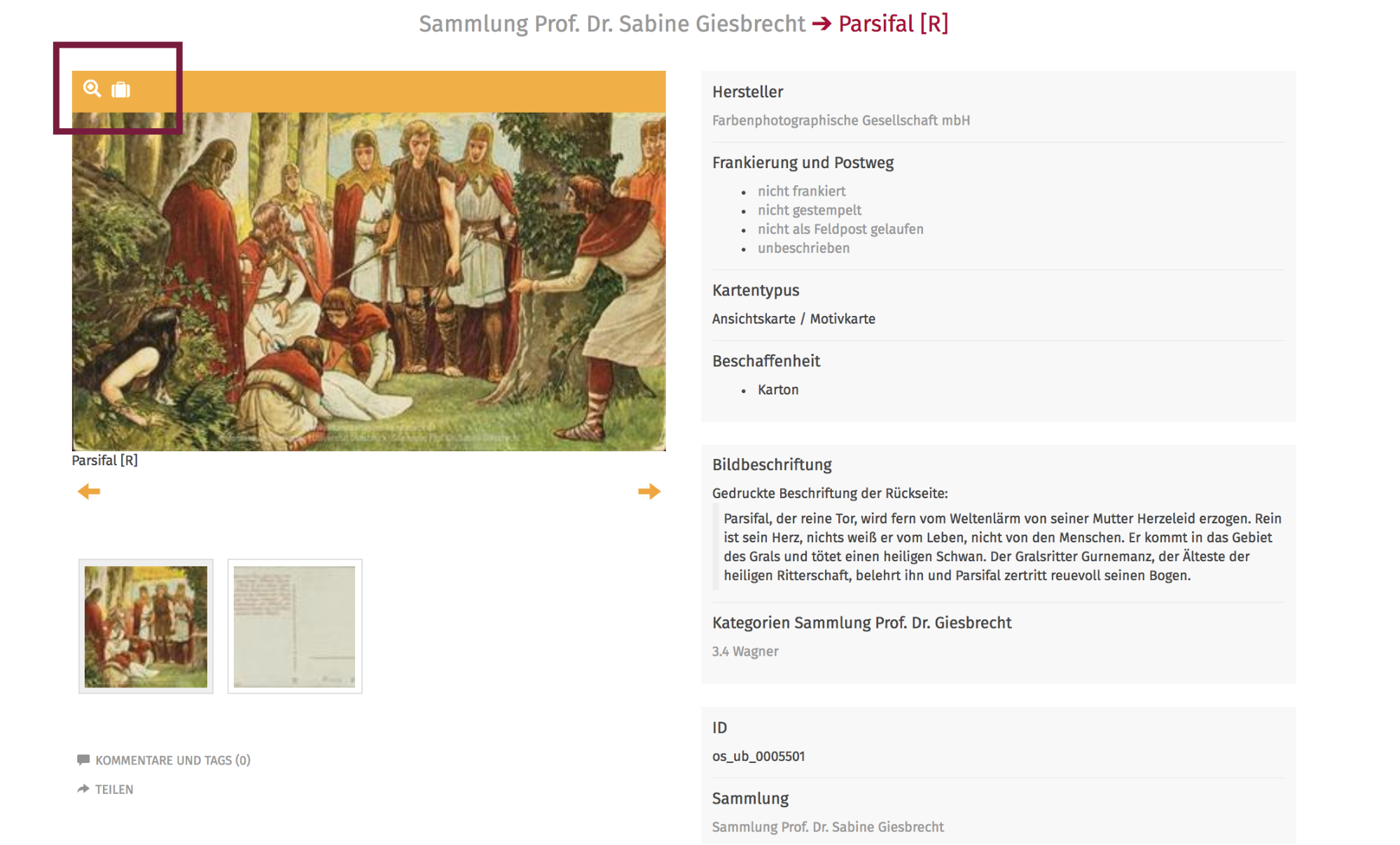
For example, the category Musikkarten (“music postcards”) was created here. You can enter additional notes or a descriptive text.
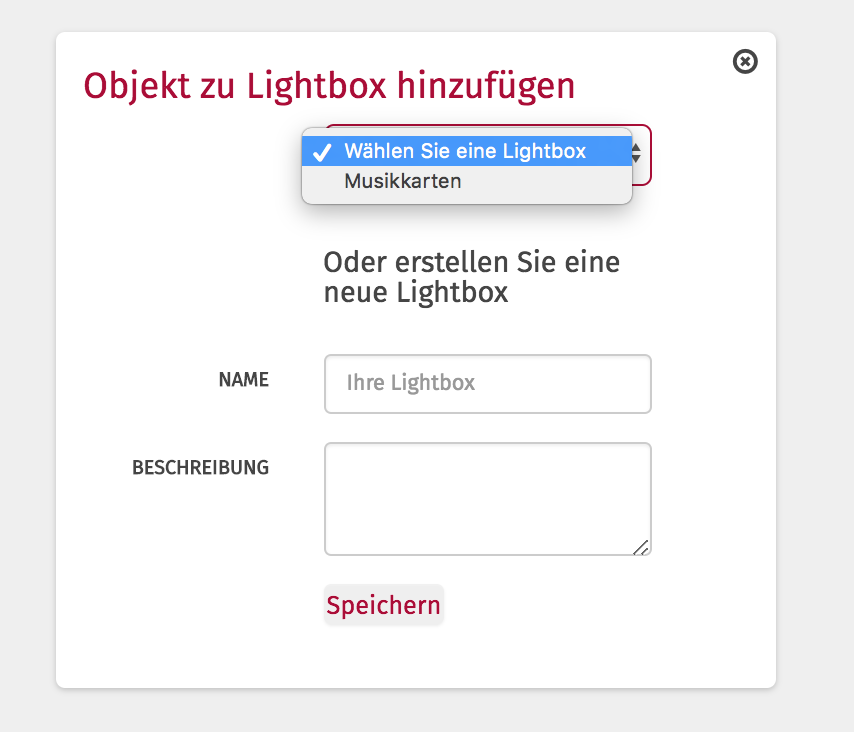
Tags and Comments
When you are logged in, you have the possibility to assign tags to individual postcards. Please go with the mouse pointer under the small preview pictures on Kommentare und Tags (“comments and tags”) and enter your input in the field that opens. They will then be activated for the public after being reviewed by our staff. This process can take a few days, please be patient.
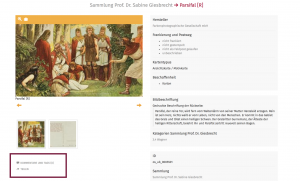
Send/Share
You can send the objects to any person via e-mail. Please click on Teilen.(“Share”).
Export for Users
It is possible to print all metadata together with an image in a detailed display. Go to a detail page, enter your print command (Mac: Cmd+p; Windows: Ctrl+p). In the print preview you will now see the result. You can also save it as a pdf-document.
Notes on Citing
How do I quote a postcard from the collection?
Our postcards are all equipped with a citable permalink (URN). This is permanently available and does not change. You should use this link if you cite in a scientific context. A citation could possibly look like this example:
Artist: postcard title. Place: publisher year, URN: urn:nbn:de:gbv:700-2-0008142-1 URL: http://nbn-resolving.org/urn:nbn:de:gbv:700-2-0008142-1 (Abruf: 31.07.2018)